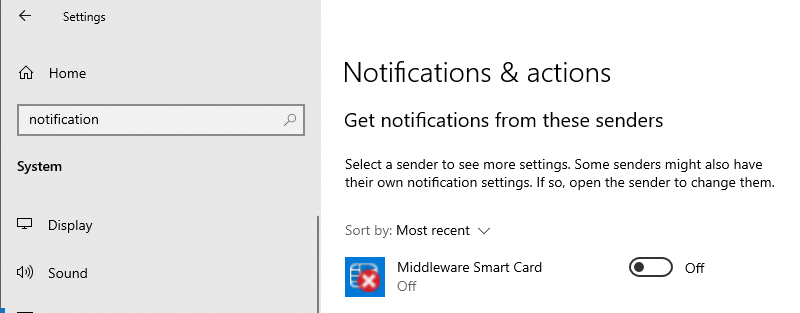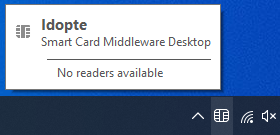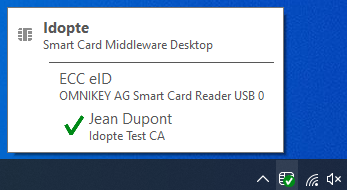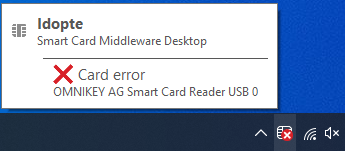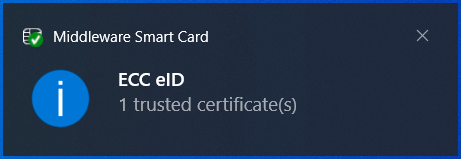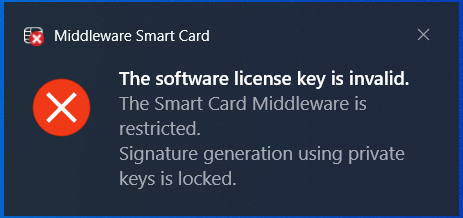User interface¶
User interface overview¶
- Idopte’s middleware provides two user interfaces:
A specific icon in the taskbar for a quick view of the token status
A toolbar is displayed on the left of the window, containing the following icons:
|
Smart Card Manager : Provides access to readers, cards and certificates stored in the MS store. |
|
SignEncrypt : Tool for signing, verifying, encrypting and decrypting files. |
|
Configuration : Provides access to configuration, diagnostics, log management, product licensing and support tools. |
|
About : Access to Smart Card Middleware version. |
Status bar icon¶
The system tray icon is displayed in the Windows taskbar as follows:
|
No reader, reader without card, or reader with card without certificate |
|
Reader with card and valid certificate(s) |
|
Reader with card not recognized, or reader with card and invalid certificate, or reader with card containing invalid or missing license |
Launch of middleware¶
The middleware status bar icon is displayed only when the middleware is running.
The middleware is launched automatically on login. However, it can also be launched manually. To do so, go to the Windows start menu and select Idopte > Smart Card Manager :
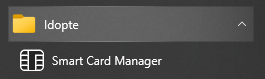
If the middleware is already running, this action simply opens the Smart Card Manager tool window.
The Smart Card Manager tool can also be opened more simply by clicking on the status bar icon.
Overview¶
A more detailed overview of card status can be quickly viewed by hovering the mouse over the status bar icon:
|
No reader connected |
|
Reader connected and card present with certificates: Display certificates in the card |
|
Reader connected and card present with certificates and an invalid license |
Toast notifications¶
The middleware displays notifications in information bubbles in the bottom right-hand corner of the screen when certain events occur.
Here is a list of possible notifications:
|
New card inserted |
|
Invalid card license |
These notifications can be disabled in the taskbar settings :