Log management¶
Logs are an effective way of analyzing problems encountered by users, and are an indispensable support tool.
Log management is accessible from the configuration tab of the Smart Card Manager tool, by clicking on :
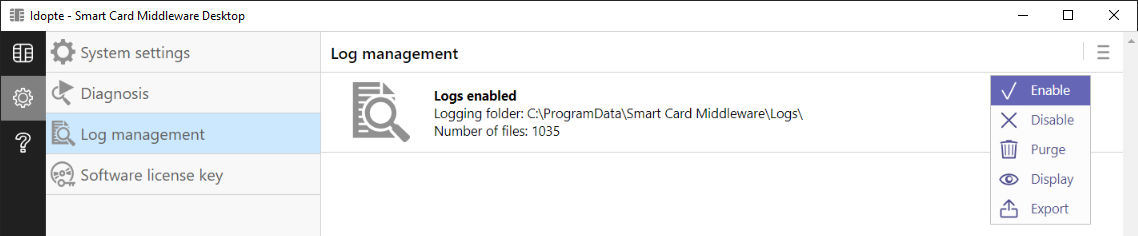
Possible actions are :
Enable: Enables log recording. Takes effect the next time the manager is started.
Disable: Disables log recording. Takes effect the next time the manager is started.
Purge: Deletes the contents of the log folder.
Display: Displays log folder in explorer.
Export: Saves all logs to a .zip file.
Record: Triggers remote log recording, enabling them to be sent automatically to support. Available only if logs are already enabled.
Note
Logs are activated for processes created after activation. It may therefore be necessary to restart the Smart Card Manager application itself after log activation, if this is the process whose logs you wish to obtain.
On Windows, logs are stored in the directory C:\ProgramData\Smart Card Middleware\Logs. On MacOS and Linux, they are stored in /tmp.
For each process using the middleware, a specific log file is created. Files are named like this:
idoss_[YYYY-MM-DD]_[HH-MM-SS]_[Process name]_[PID].log
The logs contain details of the entry points called by the applications and the processing steps internal to the middleware, right through to the card commands (APDU) transmitted to the card. Potentially confidential information (PINs, key values, etc.) is never recorded in the logs.